How to upgrade
Download the latest firmware file and delete the original .bin file from the card.
Copy the .bin file to the SD card root directory.
Insert the SD card, Press and hold OK button for 3 seconds and then press the POWER button at the same time. Then the system will start upgrading and then will power on automatically once the upgrading finished.
- View the current version of the light stick in your hand: [System Settings] - [About] - View
- Before upgrading, please make sure that the battery of the light bar is at least 30% or more;
What's New?
- New features: in the [System Settings] - [Accessories] - [LitHub / Stick] option. Stick: refers to the 1 meter or 0.3 meter light bar (Stick is the system default option); LitHub: refers to the optical dock system; after purchasing the optical dock, you can use the light brush, light blade and other accessories; after the light bar is switched to LitHub, the system automatically Hide image mode and automatically unlock gradient effects in color mode, etc.
- In [System Settings], add the [Long Press Illumination] function to switch the control lighting operation in the image mode; Click: Click the OK button to start playing the picture (Clicks is the system default option); Hold: Select the image After long press the OK button to play the picture, interrupt the OK button to stop playing immediately.
- In the color mode, the original RGB color grading method is optimized to 19 fixed hues, and the color selection can be performed by Hue switching;
- Fixed some bugs in color mode;
Default Version
- Firmware V2.2 is the default version of Magilight.
























